After purchasing software through uSOURCE, you can download the software from our distribution website at software.utoronto.ca. You will be sent an email confirmation with a link to the download location.
- Log into uSOURCE and place your software order. The purchase order will be sent to the LSO.
- The LSO will review/validate the order and send you an email order confirmation. The message will contain the uSOURCE packing slip.

- Go to the LSO’s secure website—LSO Software @ UofT.
To access this site, you must:- be on a computer on the UofT network (either directly or using U of T’s VPN service)
- log in with your UTORid and password

- Once you’ve logged in, click the Account link in the top right corner. You will see two sections: Recent Orders and Account Settings.

- The Recent Orders section contains a list of your most recent ecommerce and uSOURCE orders. Please note: UShop orders placed before November 7, 2012 will not appear here.
- To view all orders, click See All located at the bottom right of the Recent Orders section.
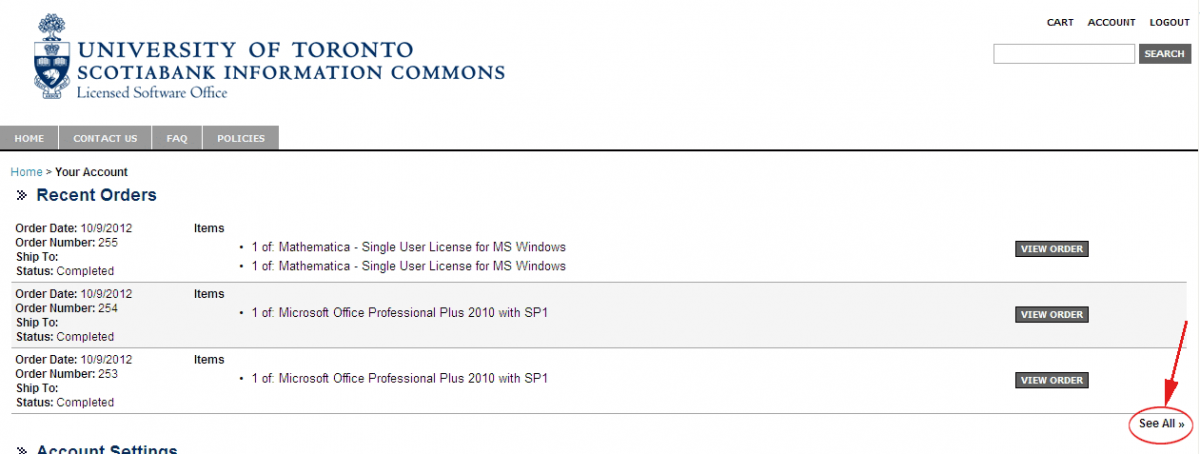
- The list will expand to show all orders. Click the View Order button to display the complete details of a particular order.

- Click on the name of the software under Name to download the software. The software will be in ISO, ZIP or DMG format.

What do I do with these files?
- ISO – disk image.You can:
- burn to DVD/CD if you have the appropriate software. You will then have a DVD/CD with all necessary installation files. Find Setup.exe (Note: .exe will not show up if you have Windows 7)
- uncompress with suitable software (such as 7-Zip, a free program). You will then have a folder with all necessary installation files. Find Setup.exe (Note: .exe may not show up if you have a default Windows setup)
- mount it as a disk image using the appropriate software (such as DaemonTools). Install as you would from a physical CD/DVD in your drive.
- ZIP – compressed file. Uncompress with built-in Windows software by double-clicking. This should provide a folder with all necessary installation files. Find Setup.exe (.exe may not show up if you have a default Windows setup)
- DMG – compressed file (Macintosh). Uncompress with built-in Mac software by double-clicking.
How do I install the program?- DMG – once you have uncompressed the file, if you see an installer, double-click and follow the instructions. If you see the application, drag and drop it to Applications folder.
- EXE – double-click and follow the instructions.
- If you require further downloads, the Status in the Digital Goods section indicates if this option is available. It will display Valid as long as there are remaining downloads. When there are no remaining downloads, the status will change to Depleted and the name will no longer be a link to the digital goods file. If you require further downloads and the status is Depleted, please contact the LSO.

Other Information on the View Order Page
The Payment Information section displays the payment method used. For uSOURCE orders this section will display as a uSOURCE Purchase Order and the Reference Number will be the uSOURCE Purchase Order number.

MANAGING YOUR ACCOUNT
In the Account Settings section you will be able to:
- Update your email address
- Manage your address information
- Review available software downloads and serial numbers

Account Settings – Update Email Address
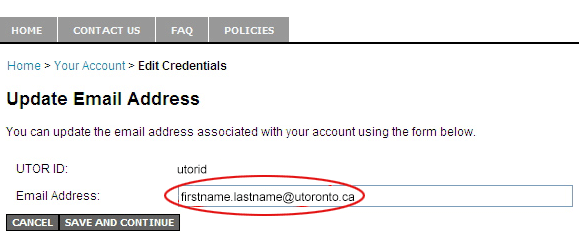
Account Settings – Manage Address Book
- To update the current account address click Edit.

- Edit any changes to the address information and click Save and Continue.
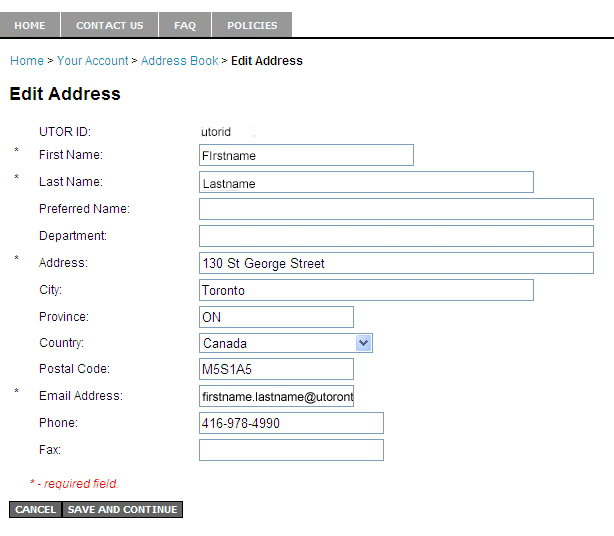
Account Settings – Digital Goods
The Digital Goods page displays all digital goods purchased, with corresponding serial key, and remaining downloads.

The digital goods Status area will display Valid as long as there are remaining downloads. When there are no remaining downloads, the status will change to Depleted and the name will no longer be a link to the digital goods file. If you require further downloads and the status is Depleted, please contact the LSO.
The LSO uSOURCE workflow will remain the same and you can continue to check your LSO purchase activity in uSOURCE. The LSO Software @ UofT ecommerce website is a complementary tool to uSOURCE used to download the purchased software.
For any questions, concerns, or comments please contact:
Licensed Software Office
Information Commons, University of Toronto
Tel: 416-978-4990
E-mail: lic.software@utoronto.ca